vue 前端实现导出页面为pdf(分页导出、不分页导出、分模块导出)
第一步:下载插件
npm install --save html2canvas // 页面转图片 npm install jspdf --save // 图片转pdf
第二步:main.js 文件引入
import htmlToPdf from './utils/htmlToPdf'; Vue.use(htmlToPdf);
第三步:utils/htmlToPdf.js 文件中定义方法(有三种方法:分页导出、不分页导出、分模块导出;具体方法 见最下边)
第四步:vue页面调用方法 (htmlToPdf)
方法一: 标准打印(分页打印);缺点:分页处会把内容给截断
export default {
install(Vue) {
// eslint-disable-next-line func-names
Vue.prototype.htmlToPdf = function (ele, title) {
const dom = document.querySelector('#' + ele)
html2Canvas(dom, {
useCORS: true,//解决网络图片跨域问题
width: dom.width,
height: dom.height,
windowWidth: dom.scrollWidth,
dpi: window.devicePixelRatio * 4, // 将分辨率提高到特定的DPI 提高四倍
scale: 4, // 按比例增加分辨率
}).then((canvas) => {
// eslint-disable-next-line new-cap
const pdf = new JsPDF('p', 'mm', 'a4'); // A4纸,纵向
const ctx = canvas.getContext('2d');
const a4w = 170;
const a4h = 250; // A4大小,210mm x 297mm,四边各保留20mm的边距,显示区域170x257
const imgHeight = Math.floor(a4h * canvas.width / a4w); // 按A4显示比例换算一页图像的像素高度
let renderedHeight = 0;
while (renderedHeight
方法二: 标准打印(不分页打印)
export default {
install(Vue) {
Vue.prototype.htmlToPdf = function (name, title) {
html2Canvas(document.querySelector('#' + name), {
// allowTaint: true,
useCORS: true,
scale: 2, // 提升画面质量,但是会增加文件大小
dpi: window.devicePixelRatio * 1,
}).then((canvas) => {
const contentWidth = canvas.width
const contentHeight = canvas.height
/* 导出不分页处理 */
const pageData = canvas.toDataURL('image/jpeg', 1.0)
const pdfWidth = (contentWidth + 10) / 2 * 0.75
const pdfHeight = (contentHeight + 200) / 2 * 0.75 // 500为底部留白
const imgWidth = pdfWidth
const imgHeight = (contentHeight / 2 * 0.75) // 内容图片这里不需要留白的距离
const PDF = new JsPDF('', 'pt', [ pdfWidth + 50, pdfHeight + 100, ])
PDF.addImage(pageData, 'jpeg', 33, 33, imgWidth, imgHeight)
PDF.save(title + '.pdf')
})
};
},
}
方法三: 分模块打印(一个模块一个页面)
export default {
install(Vue) {
Vue.prototype.htmlToPdf = async function (name, title) {
const ele = document.querySelector('#' + name)
const eleW = ele.offsetWidth// 获得该容器的宽
const eleH = ele.offsetHeight// 获得该容器的高
const eleOffsetTop = ele.offsetTop // 获得该容器到文档顶部的距离
const eleOffsetLeft = ele.offsetLeft // 获得该容器到文档最左的距离
var canvas = document.createElement('canvas')
var abs = 0
const win_in = document.documentElement.clientWidth || document.body.clientWidth // 获得当前可视窗口的宽度(不包含滚动条)
const win_out = window.innerWidth // 获得当前窗口的宽度(包含滚动条)
if (win_out > win_in) {
// abs = (win_o - win_i)/2; // 获得滚动条长度的一半
abs = (win_out - win_in) / 2 // 获得滚动条宽度的一半
// console.log(a, '新abs');
}
canvas.width = eleW * 2 // 将画布宽&&高放大两倍
canvas.height = eleH * 2
var context = canvas.getContext('2d')
context.scale(2, 2)
context.translate(-eleOffsetLeft - abs, -eleOffsetTop)
// 这里默认横向没有滚动条的情况,因为offset.left(),有无滚动条的时候存在差值,因此
// translate的时候,要把这个差值去掉
var pdf = new JsPDF('', 'pt', 'a4')
const childrenBox = ele.children
for (let i = 0; i
文章版权声明:除非注明,否则均为主机测评原创文章,转载或复制请以超链接形式并注明出处。


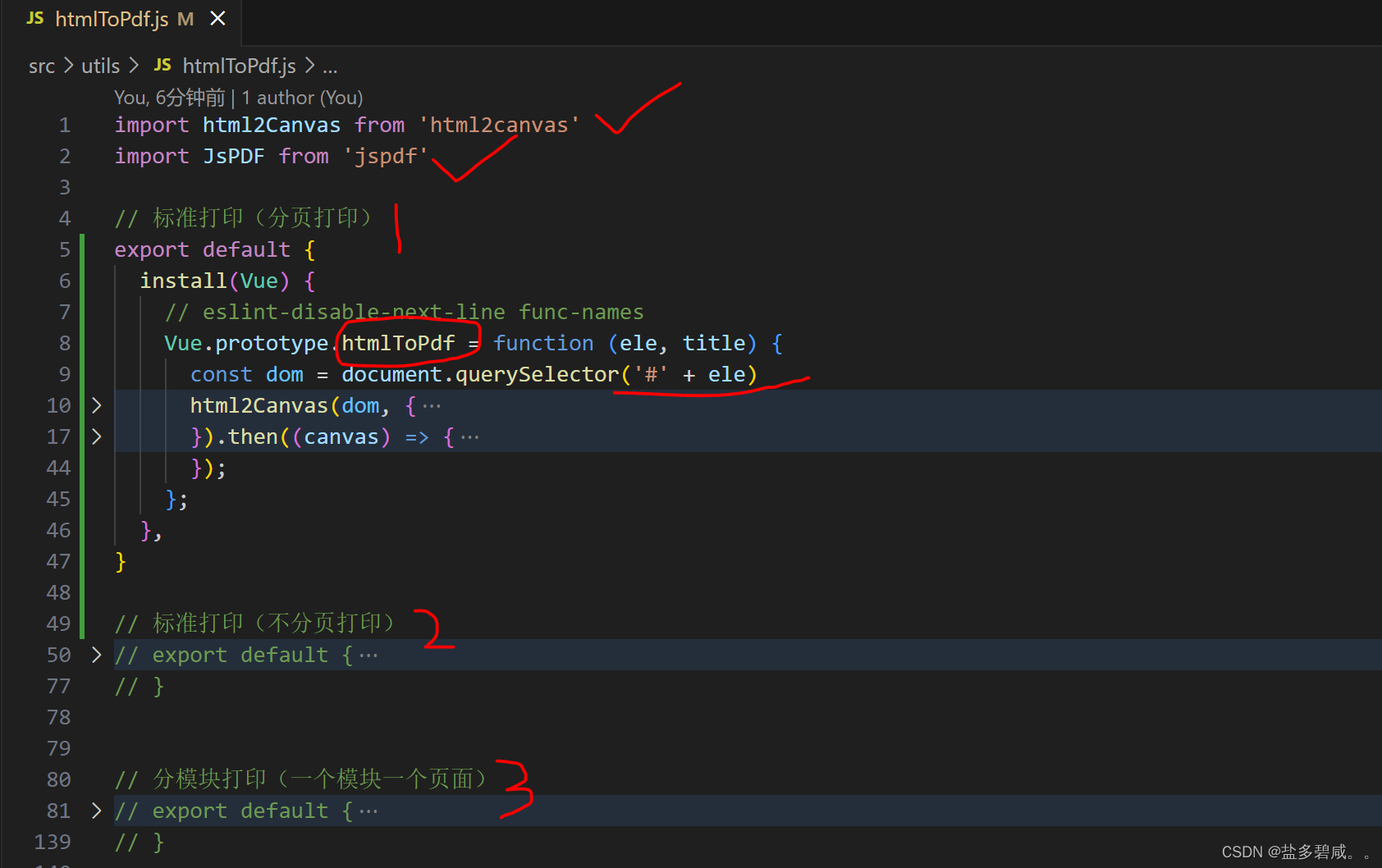
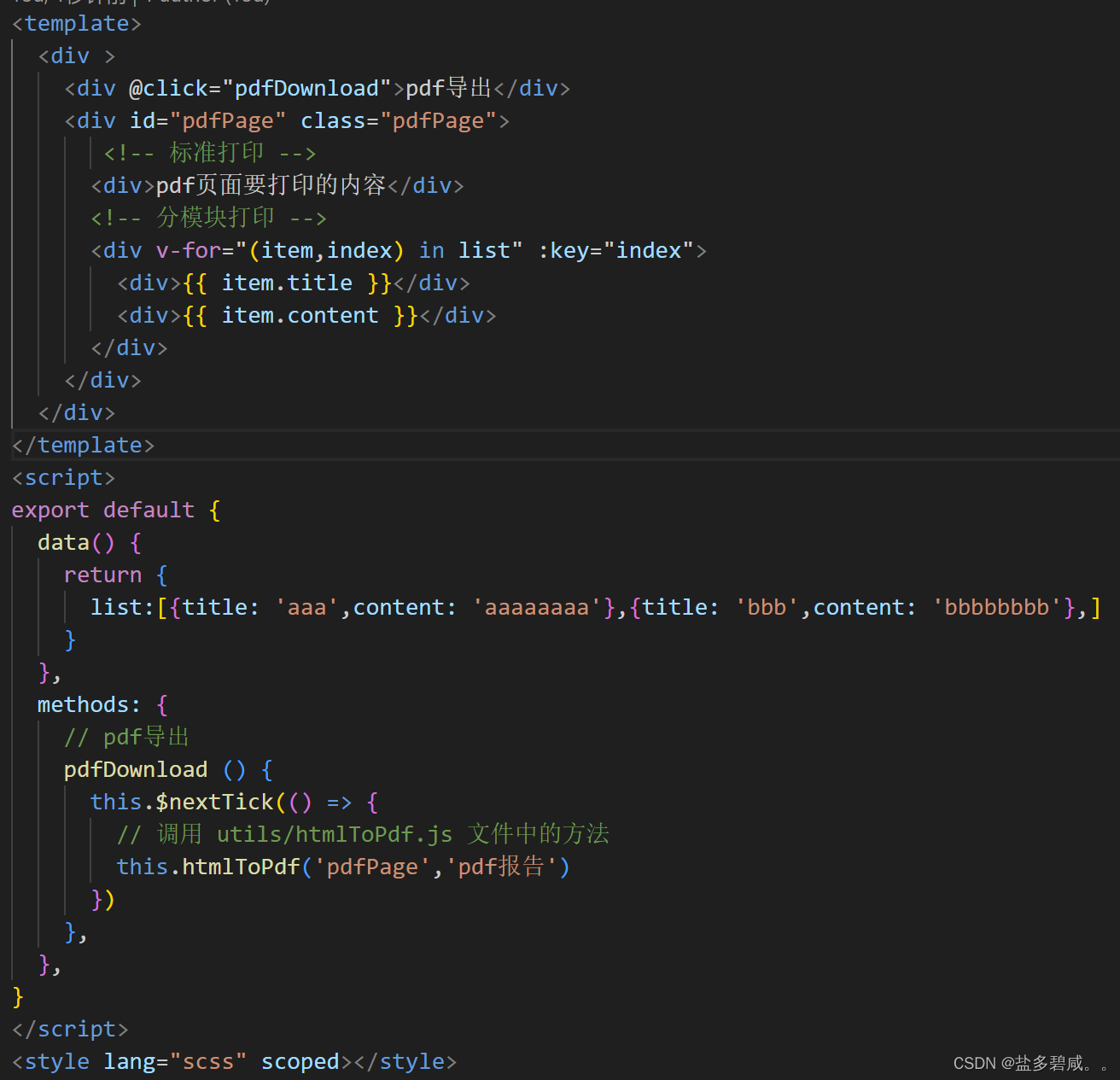



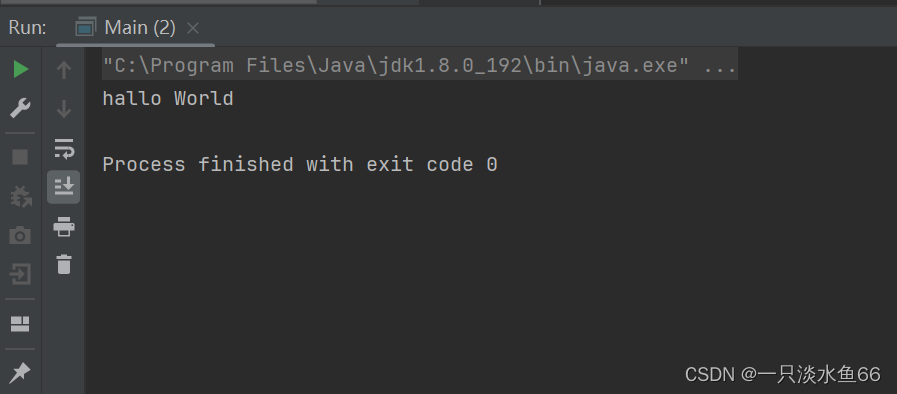
还没有评论,来说两句吧...